How to redirect hotspot login page to url/website that we want at mikrotik router after user or client login to hotspot service. The easiest way that is by change the url or website address in the html code alogin hotspot.
This is step by step how to redirect url/website after login to hotspot service at mikrotik :
1. Make sure ftp on IP Service List enable
Login to mikrotik router using winbox, go to IP => Services
2. Open windows explorer, enter url = ftp://<routeripaddress>:21 and enter username and password to login.
3. Copy Hotspot Folder and paste it to your computer drive as backup
4. Open alogin.html using notepad or wordpard editor.
5. Change url on highlight area with url will be redirected. Save it.
6. Test it. If successful, each client or user successfully loged in into the hotspot service, will be automatically redirected url that has been set earlier. And if it fails, please repeat the above steps carefully.
Subscribe to:
Post Comments (Atom)


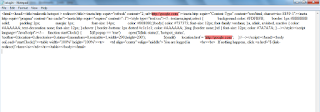
0 Response to "Redirect URL After Login at Mikrotik Hotspot Service"
Post a Comment