How to monitor network devices using dude network monitoring tool - After successfully install the dude network monitor tool on mikrotik router, now how to use it. For adding and manage your device network at dude mikrotik, first install the dude for windows on your pc or laptop. You can get this software on the mikrotik website or in this blog.
How to add and manage network devices on dude network monitoring tool
1. Make sure that dude software for windows already installed on your pc or laptop
2. Open The Dude Application on your pc or laptop. And select language (default language is english).
3. Click cancel the Device Discovery window and click disconnect button on the left upper.
4. Click connect button on the last left upper, change the Mode to Remote. On Connect To, enter the ip address mikrotik router that already installed the dude. Please enter the username and password to login the dude. The default username of the dude is admin and default password is blank.
5. After successfully login, Go to Submenu Local at the Network Map Menu
5. After successfully login, Go to Submenu Local at the Network Map Menu
6. Please add and manage your network devices that to be monitored on there.
7. Done


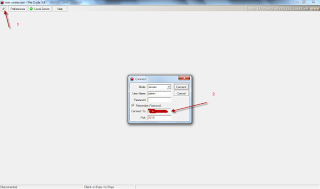


1 Response to "Monitoring network devices with the dude network monitoring tools"
Nice article. Weldone Bro
Post a Comment